If you normally generate a .wps or a .paper file, or a file that you are having trouble with when uploading in  or to WebDrop or another location, please turn in your work as a .rtf (Rich Text Format) or a .doc or a .docx file.
or to WebDrop or another location, please turn in your work as a .rtf (Rich Text Format) or a .doc or a .docx file.
DO NOT SUBMIT YOUR WORK AS A .wps or .paper FILE.
NOTE: It does not work simply to type in the .rtf extension on an existing .wps file. You must load the original document and then resave it as a .rtf file type.
To save as a .rtf or .doc file . . .
(Apple's Pages application / iWork instructions below)
Load your original document
Re-save your work -- go to "File"
Then click on "Save As"
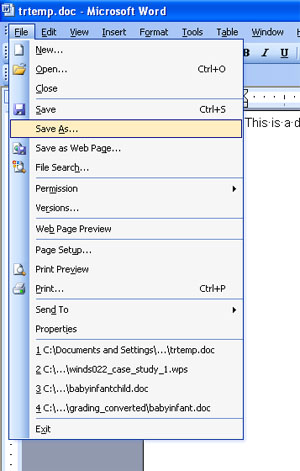
Then (usually as the bottom) it will say "Save as Type"
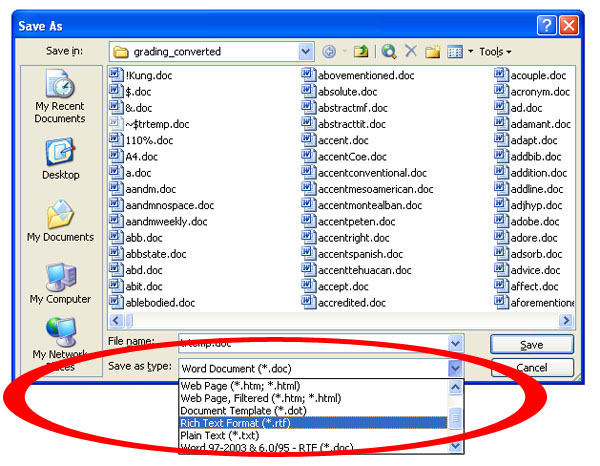
Click on that (on the \/ button to the right of where it says "Save as Type:"), then scroll up/down with the little "elevator" button on the righthand side and select "Rich Text Format" or ".rtf"
Type in file name, with whatever name you want to call it
use a name like "jdoe0013_case_study"
Then save it
Send that saved .rtf copy
Virtually anyone should be able to open and read a .RTF file.
If you need help with this please e-mail troufs@d.umn.edu
